Setup login for ChatGPT Enterprise
Please follow these instructions to link your account to ChatGPT Enterprise.
- Once you receive the ChatGPT Enterprise invitation via email, click the "Join Workspace" link in the email.
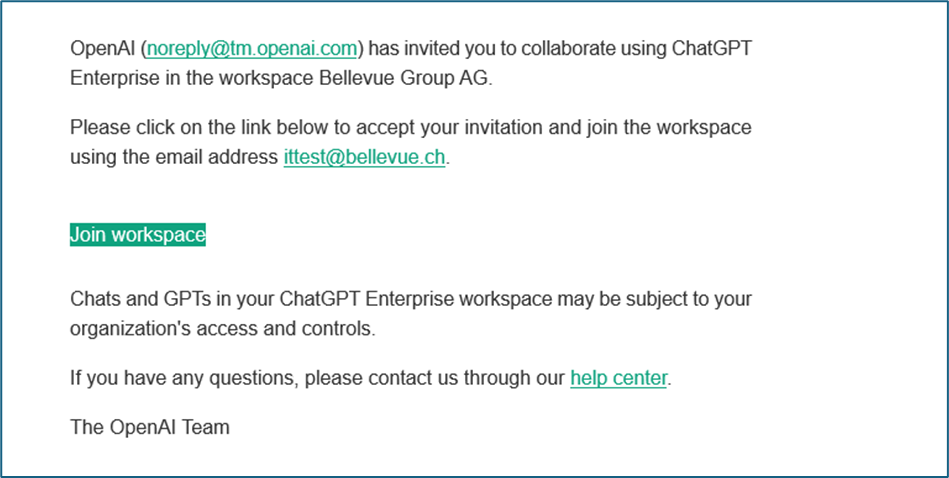
- Wait until the link redirects you to the ChatGPT website. Click the "Log in" button (not "Sign up for free").
A message appears in the green notification field stating that you have been added to the Bellevue workspace .
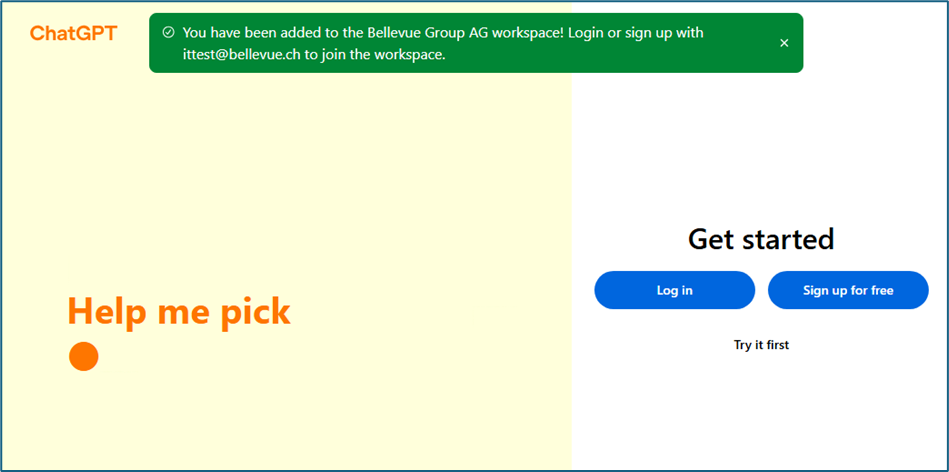
- On the login screen that appears, enter your Bellevue email address and click "Continue."
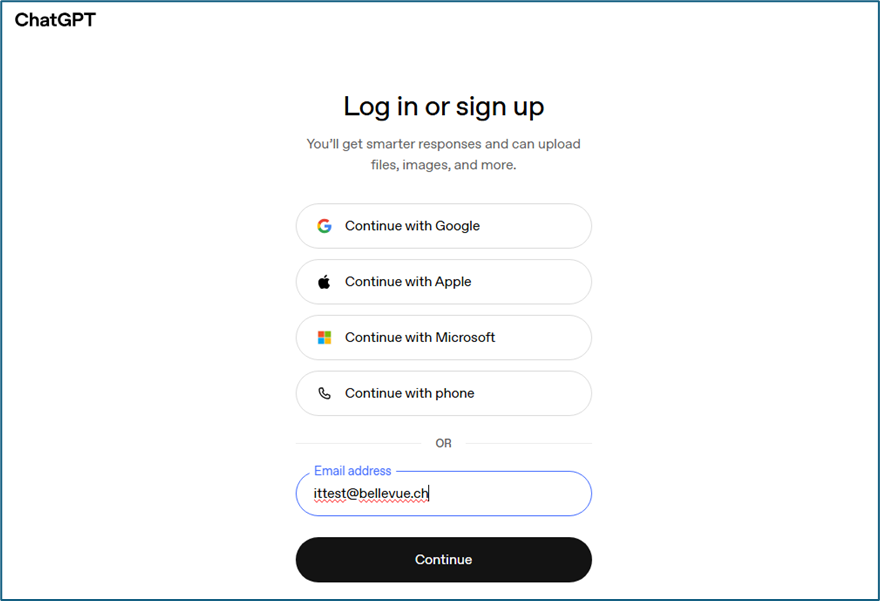
- On the next screen, select the Bellevue workspace "BB Biotech" with the key icon. This is the workspace for the Bellevue ChatGPT environment.
In the current version, the Bellvue Group AG workspace is labeled "BB Biotech." A ticket has been opened with OpenAI to correct this.
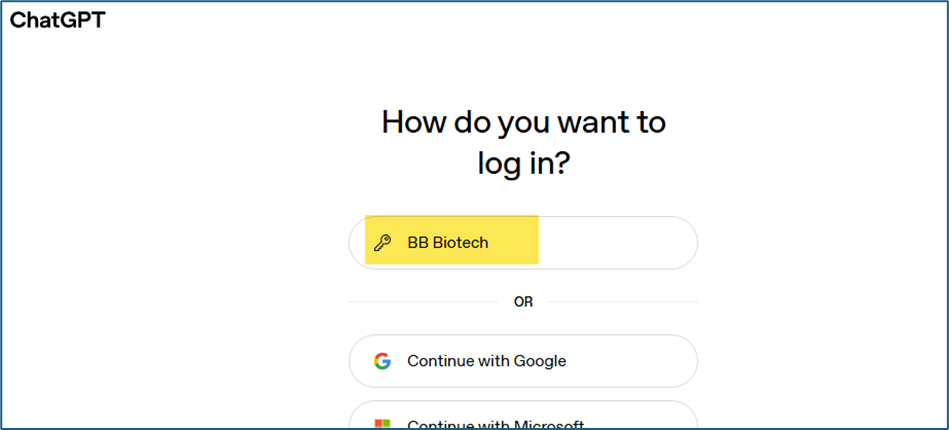
- A few customization dialogs will then appear to help you customize your ChatGPT experience. You can edit or delete these settings at any time in your profile.
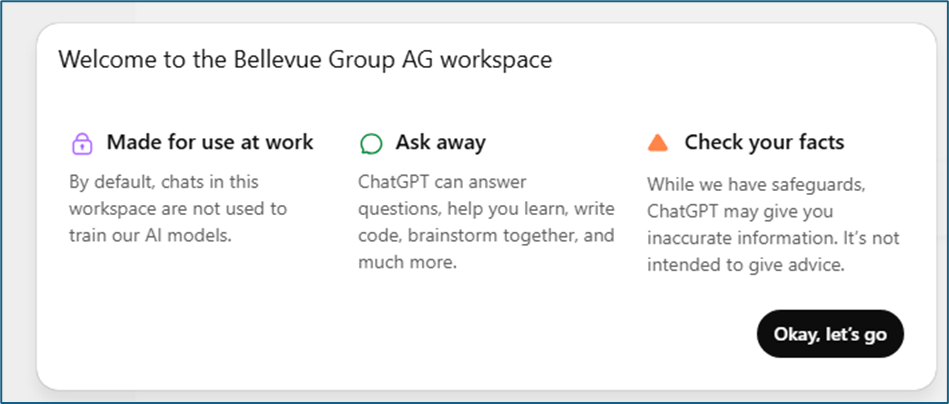
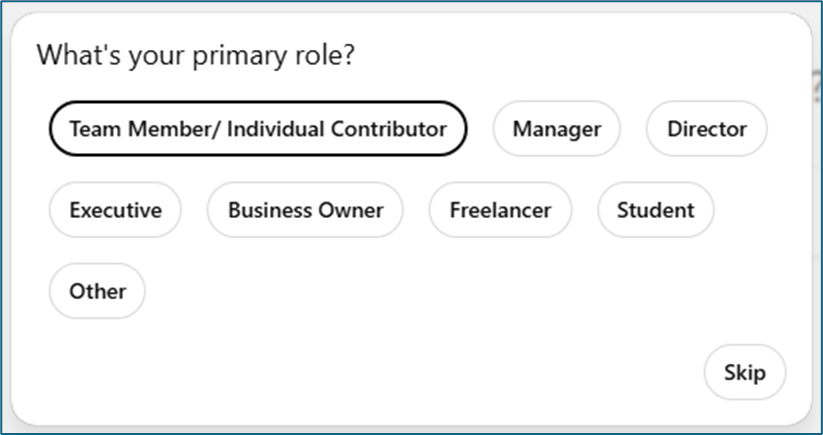
For privacy reasons, we recommend deactivating the memory function. You can reactivate the memory function at any time in your profile.
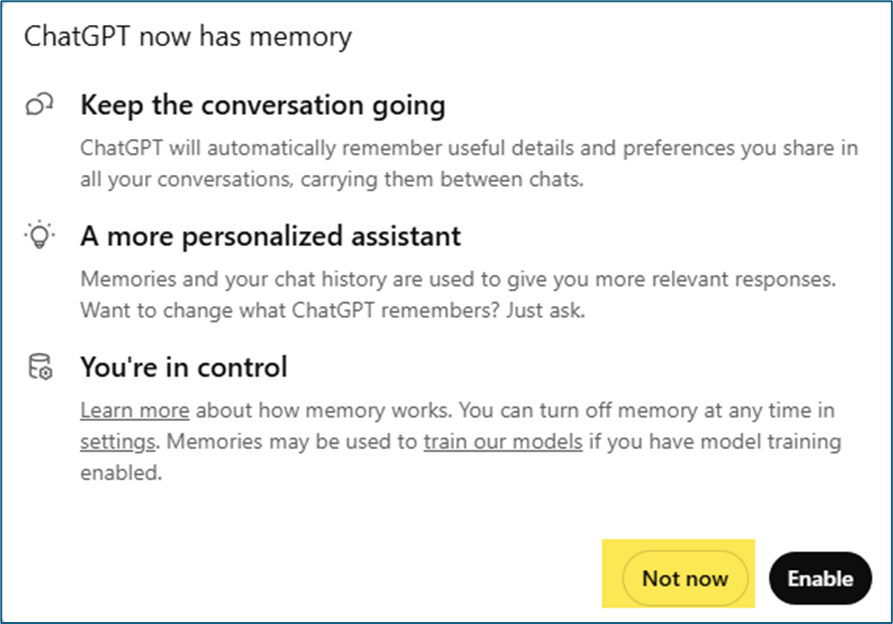
- Once you have completed these setup steps, ChatGPT is ready for you to use. For quick access, the Start Menu entry “BB ChatGPT” is provided.
