iOS 15: Completely disable live text on iPhone and iPad
iOS 15: Completely disable live text on iPhone and iPad
To permanently disable Live Text in iOS 15 and iPadOS 15, go to Settings > General > Language & Region. Then turn off the toggle next to "Live Text." This removes Live Text from the Photos app, from the Safari context menu, and even from the Camera app.
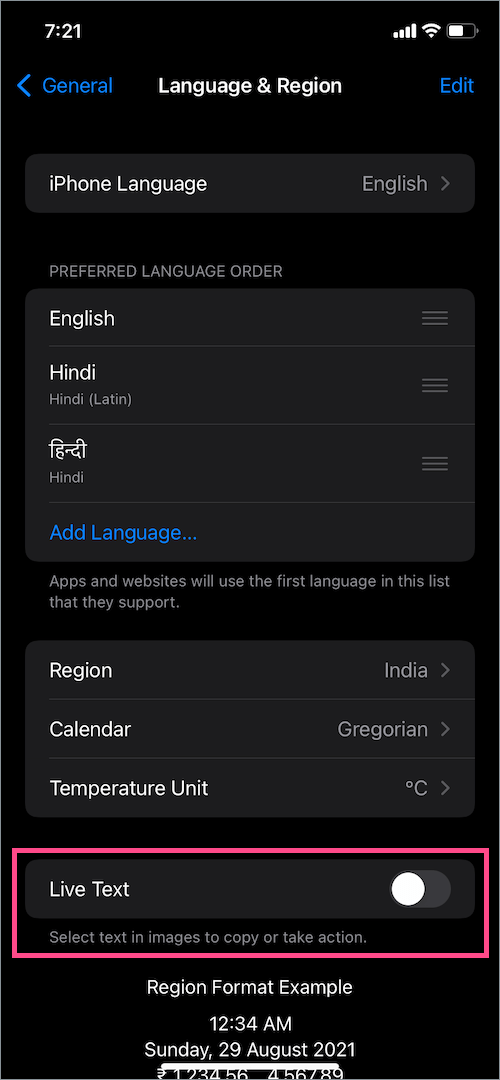
How to Disable Live Text from Photos App, Safari Context Menu and Even Camera App on iPhone (iOS 15)
end of short version :)
Among all the features, the Live Text feature introduced in iOS 15 and iPadOS 15 is one of the most impressive. This feature seamlessly integrates Optical Character Recognition (OCR) into the Camera and Photos app. iOS 15's Live Text feature uses the device's intelligence to recognize text, such as emails, phone numbers, and addresses, in your images. Live Text makes it easy to copy, select, look up, translate, and search for text in photos, screenshots, and even handwritten notes. You can also search and find text in your photos thanks to Spotlight's tight integration with live text indexing.
However, the Live Text feature is not available to everyone as it is hardware dependent. To use Apple's OCR, you need an iPhone or iPad with an A12 Bionic chip or higher, running iOS 15 or iPadOS 15.
Why Disable iOS 15 Live Text Feature?
While live text is great, when you try to zoom images with text, things often get messy. Because when you double-tap to enlarge a photo, the iPhone highlights the recognized text and the zooming just doesn't work. While you can use the pinch-to-zoom gesture to bypass this annoyance, it's not possible with one-handed use. If you work with a lot of text images and don't want OCR to turn on, consider disabling Live Text in the Photos app.
How to turn off Live Text in Photos app on iOS 15
Although you can only turn off Live Text for the Camera app, there is no setting to turn off the Live Text feature in Photos on iPhone. If you don't use the Live Text feature often, you might be able to disable it entirely. This is possible with a system-wide setting hidden in a slightly strange place.
To permanently disable Live Text in iOS 15 and iPadOS 15, go to Settings > General > Language & Region. Then uncheck the button next to "Live Text". This removes Live Text from the Photos app, from the Safari context menu, and even from the Camera app. (see also print screen above)
Disable live text in camera on iOS 15
While you can't just turn off Live Text OCR for the Photos app, you can do it for the Camera app alone. To do this, go to Settings > Camera. Now turn off the toggle for "Show recognized text" or "Live text".
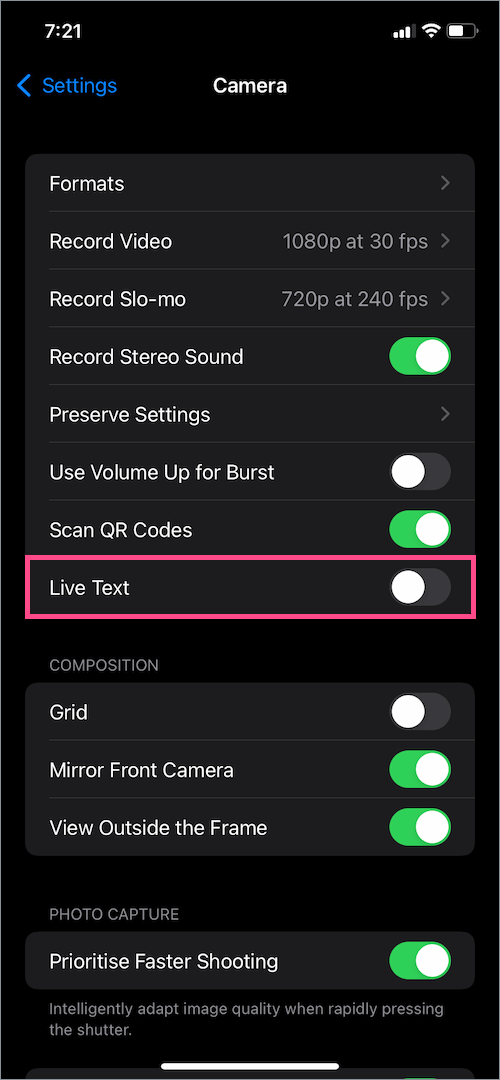
How to Disable Live Text in Camera App on iPhone (iOS 15)
Note that if you have already disabled the system-wide Live Text setting, the "Show recognized text" option will not appear.
___
Post from Mayur Agarwal Sept 23 2021 on webtrickz_dot_com edited for HelpDocs by phu
