Search email
Searching in MS Outlook often does not bring the desired result because everything is searched (free text search) and too many matches are found. However, MS Outlook offers the option of restricting the search for certain fields.
Search via input fields
- In MS Outlook, activate the "Search" tab
- Click on "+ More" and select the search fields. Multiple search fields can be selected by repeating this step.
- Fill in search fields (empty fields are not included in the search)
- Press "Enter"
The search fields are saved for later searches. With 'x' you delete a search field.
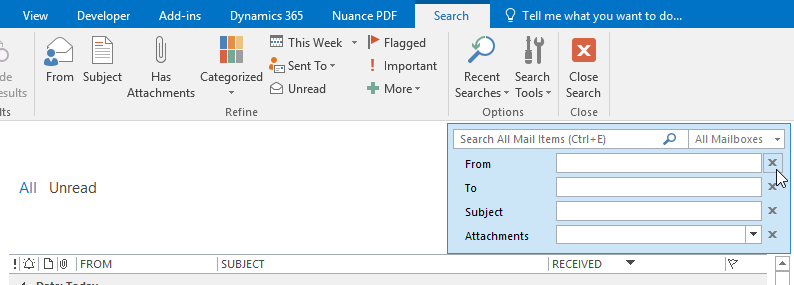
Search directly using keywords
- Activate the search field in the mailbox (click in or press Ctrl-E)
- Enter the keyword with a colon followed by the search term (without spaces). Several search terms can be combined (with spacing).
Example 1: "To:Smith Subject:Lunch" Searches for emails that contain "Lunch" in the subject and were sent to Smith.
Example 2: "From:Hans To:Smith hasattachments:yes" searches for all emails with attachments that Hans sent to Smith.
The keywords correspond to the column headings.
